Solution:
1: Log in to the router, change your WiFi SSID to: mywifi and change the WiFi password to: mywifipass
2: Restart the bitdsk host, wait for 1 minute, and you can see that the WiFi is connected normally
3: Use the IP on the screen to enter the management interface (open the displayed IP in the LAN browser)
4: Download the latest firmware, or all_3.0.9_5
5: Switch to Upgrade in the left navigation and update the latest firmware
6: Restart the bitdsk host, enter the management interface, check the firmware version number in the lower right corner, and make sure that the firmware has been successfully updated.
7: Change the router’s WiFi SSID and password to the original settings
8: Restart the bitdsk host, and you can now connect to the AP hotspot normally
*In step 5,You can also set the wifi ssid and password as well as the wallet and pool address before updating bitdsk, because as long as you don’t restart, these settings will not take effect and will not affect the current connection.
hello i updated my bitdsk device to firmware 3.0.9_5and now screen is black and it wont connect but has power because fan spinning
do you know what shoud i do is there a way to flash or anything?
What was the version number before the upgrade?
Try to power off and then power on again. You still need to know the previous version number.
Normally, versions after 3.0 have an automatic rollback function.
I just bought my Bitdsk and I set it up to my wifi connection and it’s connected. The only problem looks like is STUCK ON HASH WAITTING MESSAGE. Don’t know why. Please help anyone
We need you to provide logs for reference, you can provide them to us on discord.
After reaching the firmware upgrade page, I couldn’t find the firmware download page anywhere.
Could you tell me how to obtain it?
https://www.bitdsk.org/update
как эту баланду подключить к сети ?
You can view the settings document
https://www.bitdsk.org/docs
как эту баланду подключить к сети ? На вайфай неподключается . что можна сделать и как подключить?
You can view the settings document
https://www.bitdsk.org/docs
Как настроить Bitdsk на вайфай?
You can view the settings document
https://www.bitdsk.org/docs
Здравствуйте Bitdsk_8F89_N5REX, какую прошивку ставить. Не считает шару больше 24 и хеширование падает до 20 гигахеш. Раньше стояла 2.08.
I need to know the Board Version.
For N5 Rex installation: FirmWare for Board Version
Firmware versions begin with all_xxx
My BitDsk N8 is connected to the WiFi. It’s not mining? Hashrate 0.00 Can you please help.
Open the log on the left to check if the connection to the pool is normal.
jai le meme probleme jai beau faire les mise a jour