Modify the operating frequency of the bitdsk chip
Take Chrome as an example. First, open the “settings” page, switch to the “System”, right-click the page and select debug mode
You will see the option to set the frequency
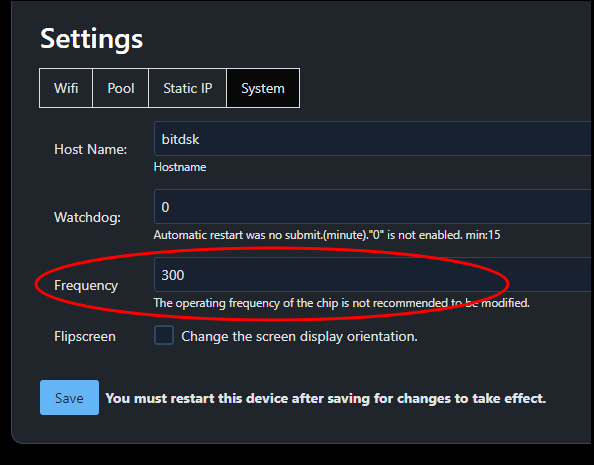
The physical properties of chips of the same model are slightly different, so to achieve the best rate, you need to debug as needed.
Here are some reference data:
N8-T / D12-t / N5.Rexi-T frequency <= 330
N8 frequency <= 300
N5.Rex / N5.Lite / N5.Chi / D12 frequency <= 300
Q2/D10 frequency <= 440
Y5 / D13 frequency <= 465
M0 / D11 frequency <= 510
Modifying this parameter is a relatively dangerous behavior. Try not to increase the amplitude by more than 10 for each test.
If the power supply becomes hot after modification, you may need to replace it with a better power supply.
After modifying this setting, a reboot is required for it to take effect.
Overclocking is a very risky behavior and is a personal behavior. There is a high probability that the power chip or main chip will overheat and burn out. Please be aware.
I have both of my n5 .rex set up at 350 combined hashing is 478.29 gh/s
For future update maybe add fan speed control in settings would be recommended! Thanks in advance
i agree
Where can I change the speed? I’ve updated to the latest version of the N5 Rex Beta, and nothing appears.
The frequency cannot be changed in the beta version at present, but can be changed in the old non-beta version. However, we are preparing to update the latest beta version recently, and the new beta version will continue to support the modification of this option.
Fallback to version:all_2.1.0
I have tried it with the 2 firmwares and does not work, neither one.
Use the following steps to debug:
1: Reduce the frequency to 220, save, and restart
2: Run for about 15 minutes to observe whether the hash will drop to about 120G
3: Gradually increase the frequency value and observe the hash change, which will appear about ±10 each time.
4: Increasing the frequency may require a higher power supply device
ok, this run at last FWbeta !!!
For me it works very well , I raised it from 300 to 320 250- 280Ghs works ,
FW update – after wait for the system to reboot for 1 minute
then unplug it wait again for 1 -2 minutes and then on
-Go to settings – system – frequency (300) click on it and change the number at your own risk- save and reboot
Note!!! don’t expect much for stability if you go higher than 10% , you can’t see the temperature of the chip but it needs extra cooling.
A temperature sensor , fan controller , yes it would be easier if it could be seen on the monitor in the future 🫣
What else currency (sha-256 type) N5.rex miner is supporting?
Is BCH, XEC, DGB supported?
Or only BTC?
Thanks….
all (sha-256 type) ,All theories support
I have 12 miners running at 300 and the best share at the moment is 145M shares and I am solo mining bch and it has been plugged in for less than 12 hours. I got very lucky. Hopefully by 6 months this could potentially win me the block or even less because 145M out of 600-800M is a lucky shot
donde puedo ver la temperatura del asic? no la encuentro por ninguna parte
Check this link to see if your model supports temperature monitoring. Link: https://www.bitdsk.org/version-comparison
Как узнать текущую температуру чипа Bitdsk N5.Rex? Я так понимаю на дисплее она не отображается?
Check this link to see if your model supports temperature monitoring. Link: https://www.bitdsk.org/version-comparison
Bitdsk N5.Rex не стабильно работает. Периодически самостоятельно переподключается, причем на разных пулах. Иногда даже к интерфейсу управления подключиться не удается. Прошивка стоит последняя 3.0.9_5. Может есть какая-то более старая но более стабильная прошивка?
If automatic reconnection occurs, please turn off the watchdog setting to 0.
According to the description, there will be a situation where connections to different pools occur. This situation will not occur. There is no function to switch pools. It is suspected that DNS hijacking has occurred in the area, which may also cause cluster reconnection. It is recommended to change the pool.
There is another problem. In order to ensure unattended operation, the firmware will trigger a reconnection if the information sent back by the pool cannot be obtained for 15 minutes. Therefore, a pool with a very high difficulty level may trigger this rule.
However, the key point is to first check the DNS hijacking problem in the current area.
I’m running 330 frequency with a usb power supply that was provided what voltage is required for the plug type power supply but otherwise working great!,,
Moldcrew Mining Farm
можно ли этой безделушкой хоть что то намайнить?
It supports the sha256 algorithm and theoretically supports all currencies using the sha256 algorithm. Of course, it requires the support of a mining pool. As far as I know, some mining pools do not support machines with low computing power.
Any update on new models coming out? Heard there was a 1.2th and 4.8th model very competitive priced.
Let us know yuan!
можно ли перенастроить асик на другой пул?